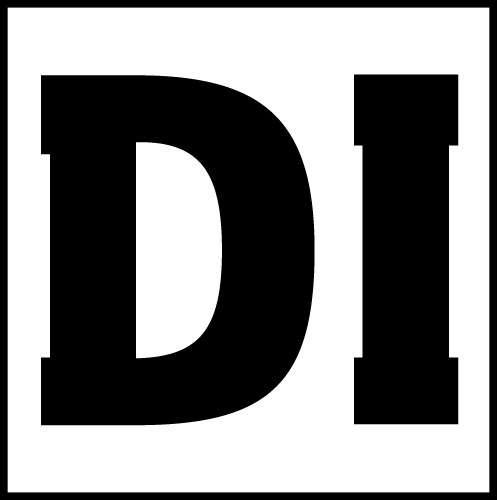Using scripts in illustrator can be very powerful and yet it’s is so easy – just select the object and run the script you need! They will save you plenty of time and your workflow will be more efficient, smoother and faster. Here is a list of some collections of free illustrator scripts on GitHub that you should definitely try.
How to use Illustrator scripts?
Here is a short video:
Points Move Random
The script moves randomly in numeric ranges horizontally and vertically selected points or all points on objects.
ConvertToGradient
Convert a flat process color into a matching gradient.
What’s new: The script now works with the RGB and CMYK document profile, Spot & Gray colors. Processes compound paths and groups of items.
Usage
- Select objects
- Run script
File → Scripts → ConvertToGradient - Enter a numeric values in input fields
RenameItems
Script to batch rename selected items with many options or simple rename one selected item / active layer.
Usage
- Run script
File → Scripts → RenameItems - Enter name
- Choose options
SelectPointsByType
Selects points on the selected paths according to their type. Does the thing that even Astute Graphics plugins can’t do 🙂
Select View → Hide Bounding Box to see active points in real time.
Usage
- Select paths with Direct Selection Tool
key: Aor Group Selection Tool - Run script
File → Scripts → SelectPointsByType - Click the button or use keyboard shortcuts:
- Bezier
Alt+1 - Flush
Alt+2 - Corner
Alt+3 - Broken
Alt+4 - Flat
Alt+5
SplitPath
Powerful script for subtract shapes from paths. Pathfinder panel in Adobe Illustrator does not do it.
Usage
- Place the closed filled shape top
- Select shape and line
- Run script
File → Scripts → SplitPath - Select cut method in dialog box
Video Tutorial
Randomus
The script can:
- Random fill color
- Random stroke color
- Random scale
- Random rotate
- Random opacity
- Random position X, Y
Usage:
- Select objects
- Run script File → Scripts → randomus.jsx
- Press buttons – result in real time
- Press “OK” or press enter – confirm changes, or press “Cancel” or press escape – cancel changes
ReplaceItems
Script for replacing objects with objects, the top object, an object from the clipboard. It can rotate elements in random order, copy width and height, and much more.
Usage:
- Select objects
- Select the desired settings
- You can copy an object to the clipboard and use it as an object to insert.
- Run script File → Scripts → replaceItems.jsx
- Press “OK” or press enter
PuzzleClipper
The script makes copies of the last (lowest) object and puts them into a mask based on other (upper) objects. Creates a puzzle.
Usage:
- Select objects
- The last (lowest in [Layers]) object will be taken as the main element for the puzzle
- Select the desired settings
- You can copy an object to the clipboard and use it as an object to insert.
- Run script File → Scripts → puzzleClipper.jsx
- Press “OK” or press enter
noiseFill.jsx
This script changes the colors of the selected paths using Perlin (Simplex) noise.

Are There Any Classless CSS Frameworks Among the 50+ Free Illustrator Scripts?
Yes, there are classless css frameworks among the 50+ free Illustrator scripts. These frameworks offer a simplified approach to styling web elements without using classes. By utilizing direct HTML tag selectors, they eliminate the need for additional class declarations, resulting in cleaner and more efficient code. These classless CSS frameworks provide a streamlined solution for designers and developers looking for a lightweight and flexible styling approach.
notches.jsx
This script draws sewing notches along the selected segments.
Usage: Select the segments of paths and run this script.

Note:
Every set of notches are grouped. Every notch line has an anchor on the center of it. So you can delete half of them easily.
Link Collection 1 https://github.com/creold/illustrator-scripts
Link Collection 2: https://github.com/alexander-ladygin/illustrator-scripts
Link Collection 3: https://github.com/shspage/illustrator-scripts